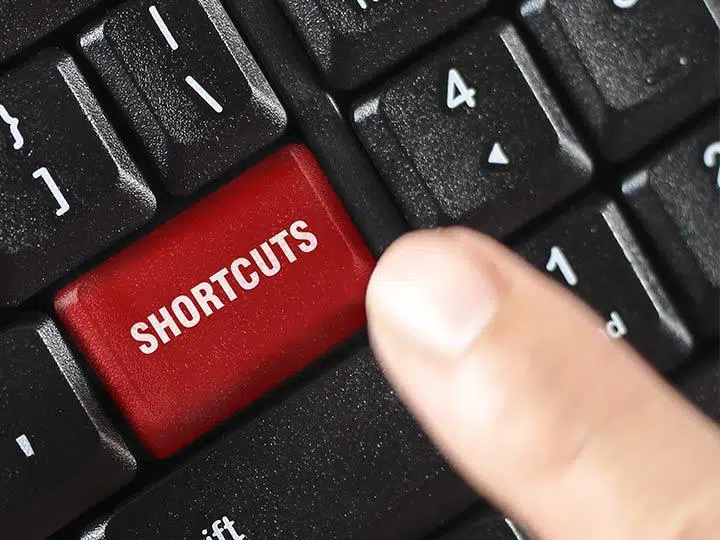
Introduction
Keyboard shortcuts are a powerful way to increase productivity and streamline your workflow. By minimizing the need to navigate menus and use the mouse, these shortcuts can save significant time and effort. In this guide, we’ll explore essential Windows keyboard shortcuts that can help you work more efficiently.
1. Basic Navigation Shortcuts
- Win + D: Show or hide the desktop.
- Alt + Tab: Switch between open applications.
- Ctrl + Alt + Tab: View open applications and navigate using arrow keys.
- Win + Tab: Open Task View for an overview of all open windows and virtual desktops.
2. File Management Shortcuts
- Ctrl + C: Copy selected item.
- Ctrl + X: Cut selected item.
- Ctrl + V: Paste copied or cut item.
- Ctrl + Z: Undo an action.
- Ctrl + Y: Redo an action.
- Delete: Move selected item to the Recycle Bin.
- Shift + Delete: Permanently delete selected item.
3. Window Management Shortcuts
- Win + Up Arrow: Maximize the current window.
- Win + Down Arrow: Minimize the current window.
- Win + Left Arrow: Snap the current window to the left side of the screen.
- Win + Right Arrow: Snap the current window to the right side of the screen.
- Win + Home: Minimize all windows except the active one.
- Win + Shift + M: Restore minimized windows.
4. Application Control Shortcuts
- Ctrl + Shift + Esc: Open Task Manager.
- Win + R: Open the Run dialog box.
- Win + S: Open the search bar.
- Win + I: Open Settings.
- Win + E: Open File Explorer.
- Alt + F4: Close the current application.
5. Text Editing Shortcuts
- Ctrl + A: Select all text.
- Ctrl + B: Bold selected text.
- Ctrl + I: Italicize selected text.
- Ctrl + U: Underline selected text.
- Ctrl + F: Find a specific word or phrase in a document.
- Ctrl + H: Replace a specific word or phrase in a document.
6. Accessibility Shortcuts
- Win + Plus (+): Zoom in using the Magnifier.
- Win + Minus (-): Zoom out using the Magnifier.
- Win + Esc: Exit Magnifier.
- Win + U: Open Ease of Access Center.
- Ctrl + Win + Enter: Turn Narrator on or off.
7. Virtual Desktop Shortcuts
- Win + Ctrl + D: Create a new virtual desktop.
- Win + Ctrl + Right Arrow: Switch to the next virtual desktop.
- Win + Ctrl + Left Arrow: Switch to the previous virtual desktop.
- Win + Ctrl + F4: Close the current virtual desktop.
Conclusion
Mastering these Windows keyboard shortcuts can significantly enhance your productivity and efficiency. Whether you’re managing files, navigating through applications, or editing text, these shortcuts allow you to perform tasks quickly and effortlessly. Start incorporating these shortcuts into your daily routine and experience the benefits of a more streamlined workflow.