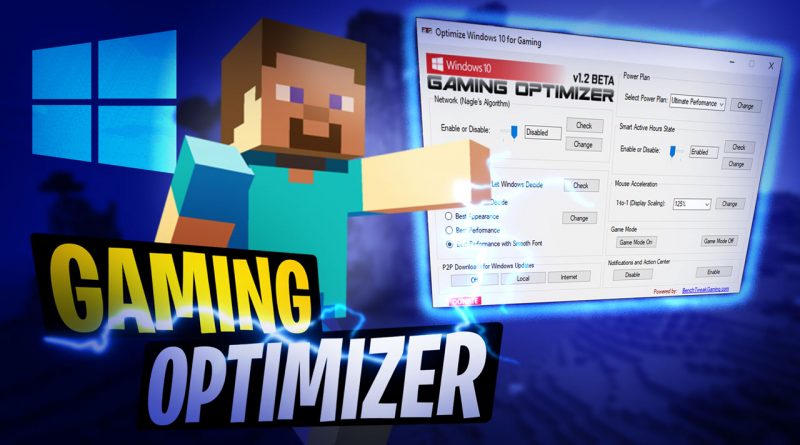
Introduction Gaming on a Windows PC offers unparalleled flexibility and performance, but to truly get the most out of your rig, optimization is key. This guide will take you through essential steps and strategies to ensure your gaming experience is as smooth and enjoyable as possible.
1. Update Your Graphics Drivers Graphics drivers are crucial for gaming performance. Manufacturers like NVIDIA and AMD regularly release updates to improve game compatibility and performance.
- Visit your GPU manufacturer’s website.
- Download and install the latest drivers.
- Use automatic update features if available to keep drivers up to date.
2. Optimize In-Game Settings Tweaking in-game settings can significantly enhance performance.
- Resolution: Lowering the resolution can boost FPS.
- Textures: Adjust texture quality to balance visual quality and performance.
- Anti-Aliasing: Reduce or disable to increase performance.
- Shadows and Reflections: Lower these settings to gain more FPS.
3. Windows Performance Settings Adjusting Windows settings can help allocate more resources to your games.
- Game Mode: Enable Game Mode in Windows settings to prioritize gaming performance.
- Power Plan: Set your power plan to High Performance in the Control Panel.
- Background Apps: Disable unnecessary background apps to free up system resources.
4. Hardware Upgrades Sometimes, software optimization isn’t enough. Consider upgrading your hardware.
- RAM: Ensure you have at least 16GB of RAM for modern games.
- SSD: Install games on an SSD for faster load times and smoother performance.
- GPU: Upgrade your graphics card for significant performance improvements.
5. Overclocking Overclocking can push your hardware beyond its default capabilities but proceed with caution.
- CPU and GPU Overclocking: Use software like MSI Afterburner for GPUs and BIOS settings for CPUs.
- Monitor Temperatures: Use monitoring tools to ensure your components don’t overheat.
- Stability Testing: Run stability tests to ensure your system remains stable under load.
6. Clean Up Your System Regular maintenance can prevent performance degradation.
- Disk Cleanup: Use Disk Cleanup to remove unnecessary files.
- Defragmentation: Defragment your hard drive (if you use an HDD).
- Malware Scans: Run regular scans to ensure your system is free of malware that can slow it down.
7. Network Optimization A stable and fast internet connection is crucial for online gaming.
- Wired Connection: Use a wired Ethernet connection for the best stability and speed.
- Router Settings: Optimize your router settings for gaming (QoS, port forwarding).
- Network Drivers: Keep your network drivers updated.
8. Monitor and Adjust Performance Regularly check and adjust your system’s performance to keep it optimized.
- Task Manager: Use Task Manager to monitor resource usage and close unnecessary programs.
- Performance Monitoring Tools: Tools like MSI Afterburner can provide real-time performance data.
- Windows Updates: Keep your operating system updated to benefit from the latest performance improvements and security patches.
Conclusion Optimizing your Windows gaming rig involves a combination of hardware upgrades, software tweaks, and regular maintenance. By following the steps outlined in this guide, you can enhance your gaming experience, ensuring smoother gameplay, faster load times, and higher FPS. Keep your system updated and regularly monitor performance to get the most out of your gaming rig.