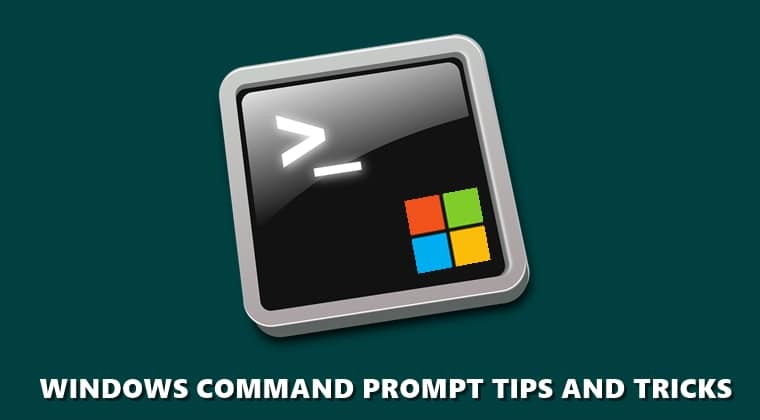
The Windows Command Prompt, often abbreviated as CMD or Command Line, is a powerful tool that allows users to interact with their computer in a text-based interface. While it may seem intimidating at first, mastering the Command Prompt can significantly enhance your computing experience. This guide will walk you through the essential tips and tricks every beginner should know to become proficient with the Command Prompt.
Table of Contents
- Introduction to Windows Command Prompt
- Opening the Command Prompt
- Basic Navigation Commands
- File and Directory Operations
- Advanced Commands and Utilities
- Customizing the Command Prompt
- Common Issues and Troubleshooting
- Conclusion
1. Introduction to Windows Command Prompt
The Windows Command Prompt is a command-line interpreter application available in most Windows operating systems. It allows users to execute commands to perform various tasks, ranging from simple file management to more advanced system configurations. Understanding the Command Prompt is crucial for troubleshooting and automating tasks on your Windows PC.
2. Opening the Command Prompt
To start using the Command Prompt:
- Method 1: Press
Windows Key + R, typecmd, and press Enter. - Method 2: Search for
cmdorCommand Promptin the Start menu and click on it. - Method 3: Right-click on the Start button and select
Windows Terminal (Admin)orCommand Prompt (Admin)to open it with administrative privileges.
3. Basic Navigation Commands
Navigating the file system using the Command Prompt involves several basic commands:
dir: Lists files and directories in the current directory.cd: Changes the current directory. For example,cd Documentsmoves to the Documents directory.cd ..: Moves up one directory level.cls: Clears the Command Prompt screen.
4. File and Directory Operations
Performing file and directory operations is straightforward with these commands:
copy: Copies files from one location to another. Example:copy file.txt D:\Backup.move: Moves files from one location to another. Example:move file.txt D:\Documents.del: Deletes files. Example:del file.txt.mkdir: Creates a new directory. Example:mkdir NewFolder.rmdir: Removes an empty directory. Example:rmdir OldFolder.
5. Advanced Commands and Utilities
Beyond basic operations, the Command Prompt offers powerful tools for more advanced tasks:
ipconfig: Displays network configuration information. Useful for troubleshooting network issues.ping: Checks the connectivity to a specific IP address or domain. Example:ping google.com.tasklist: Lists all running processes on your system.taskkill: Ends a specific process by its PID (Process ID). Example:taskkill /PID 1234.sfc /scannow: Runs the System File Checker to repair corrupted system files.
6. Customizing the Command Prompt
Personalizing the Command Prompt can make it more user-friendly:
- Change Color: Use
colorcommand to change the text and background color. Example:color 0Afor green text on a black background. - Prompt Customization: Modify the prompt display using
prompt. Example:prompt $P$Gshows the current path followed by a greater-than symbol. - Aliases: Create shortcuts for long commands using the
doskeycommand. Example:doskey ll=dir.
7. Common Issues and Troubleshooting
Even with basic knowledge, you might encounter some issues:
- Access Denied Errors: Ensure you have administrative privileges if required.
- Command Not Recognized: Check for typos and ensure the command exists in your system’s PATH.
- File or Directory Not Found: Verify the path and filenames are correct.
8. Conclusion
Mastering the Windows Command Prompt opens up a world of possibilities for managing your computer more effectively. With these tips and commands, beginners can confidently navigate and utilize the Command Prompt, making routine tasks simpler and more efficient. Keep practicing these commands to become more comfortable and explore the advanced functionalities that the Command Prompt offers.