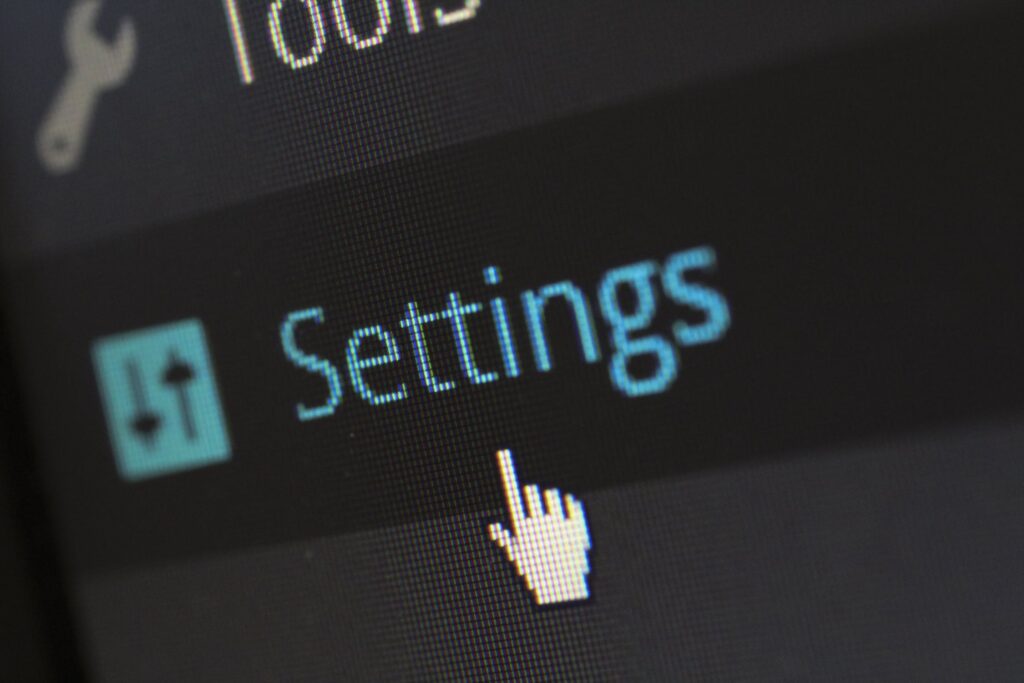
The Windows Control Panel is a powerful tool that allows users to customize and optimize their operating system to meet their specific needs. Whether you’re looking to change display settings, manage user accounts, or configure hardware, the Control Panel offers a wide range of options. In this guide, we’ll explore the various features and tools available in the Control Panel and provide step-by-step instructions on how to use them effectively.
1. Introduction to the Windows Control Panel
- Overview: The Control Panel is a centralized hub for managing and configuring various system settings in Windows.
- Accessing the Control Panel: Learn how to open the Control Panel from the Start menu, search bar, or through system settings.
2. System and Security Settings
- Security and Maintenance: Manage security settings, system maintenance, and view alerts and troubleshooting tips.
- Windows Defender Firewall: Configure firewall settings to protect your computer from unauthorized access.
- System: Adjust system settings, view system information, and access advanced system tools.
3. User Accounts and Family Safety
- User Accounts: Create, manage, and delete user accounts. Set up user account types and configure login options.
- Family Safety: Implement parental controls and set up family safety features to monitor and manage children’s activities on the computer.
4. Appearance and Personalization
- Display Settings: Change screen resolution, adjust brightness, and configure multiple displays.
- Themes and Desktop Background: Customize themes, desktop backgrounds, and screen savers to personalize your Windows experience.
- Taskbar and Navigation: Modify taskbar settings, start menu configuration, and adjust navigation properties.
5. Hardware and Sound
- Devices and Printers: Add and manage printers, scanners, and other external devices. Troubleshoot device issues.
- Mouse and Keyboard Settings: Customize mouse buttons, pointers, and keyboard settings to enhance usability.
- Sound Settings: Adjust audio settings, manage sound devices, and configure system sounds.
6. Network and Internet
- Network and Sharing Center: Set up new network connections, manage network settings, and troubleshoot network problems.
- Internet Options: Configure internet settings, manage browsing history, and adjust privacy settings.
7. Programs
- Programs and Features: Install, uninstall, and manage software programs. Enable or disable Windows features.
- Default Programs: Set default applications for web browsing, email, music, and other activities.
- Startup Programs: Manage which programs run at startup to improve system performance.
8. Clock, Language, and Region
- Date and Time: Set the date and time, change time zones, and configure additional clocks.
- Language Preferences: Add and remove languages, set the display language, and configure keyboard layouts.
- Region Settings: Adjust regional settings for formats, location, and administrative options.
9. Ease of Access
- Ease of Access Center: Explore accessibility options for users with disabilities, including screen readers, magnifiers, and high-contrast themes.
- Speech Recognition: Set up and train speech recognition software to control your computer using voice commands.
10. Additional System Settings
- Power Options: Configure power plans, manage battery settings, and optimize power usage for laptops.
- Backup and Restore: Set up backup schedules, create system restore points, and restore your system to a previous state.
- Storage Settings: Manage disk space, configure storage settings, and use the Disk Cleanup tool.
Conclusion
The Windows Control Panel offers a plethora of settings and tools to help you customize and optimize your computer’s performance. By understanding and utilizing these features, you can tailor your Windows experience to better suit your needs, ensuring a more efficient and enjoyable user experience.