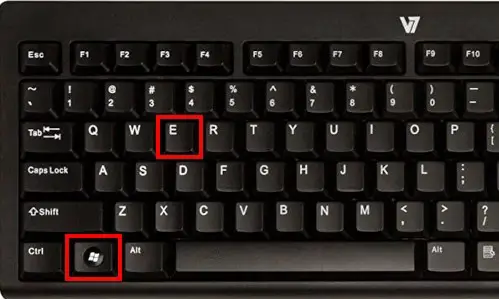
1. Windows Key + E: Open File Explorer
- Quickly access your files and folders by pressing Windows Key + E, which opens up File Explorer instantly. This shortcut is perfect for navigating through your system without having to click through multiple menus.
2. Windows Key + D: Show Desktop
- Need to minimize all your windows and get back to your desktop in a flash? Just press Windows Key + D to instantly minimize all open windows and show the desktop. It’s a great way to access files or shortcuts on your desktop without closing or moving windows around.
3. Alt + Tab: Switch Between Open Programs
- When you have multiple programs or windows open, Alt + Tab becomes your best friend. Hold down the Alt key and tap Tab to cycle through all open windows, allowing you to quickly switch between them without reaching for your mouse.
4. Ctrl + Shift + Esc: Open Task Manager
- Task Manager is a powerful tool for monitoring and managing your system’s performance. Instead of going through the Ctrl + Alt + Delete menu, use Ctrl + Shift + Esc to directly open Task Manager, where you can end tasks, monitor performance, and troubleshoot issues.
5. Windows Key + L: Lock Your Computer
- Need to step away from your computer momentarily? Press Windows Key + L to lock your computer instantly. It’s a simple yet effective way to keep your computer secure when you’re not around.
6. Ctrl + C / Ctrl + X / Ctrl + V: Copy, Cut, Paste
- These classic shortcuts are essential for anyone working with text or files. Ctrl + C copies selected items, Ctrl + X cuts them, and Ctrl + V pastes them. Mastering these shortcuts can save you a significant amount of time when moving or duplicating files and text.
7. Windows Key + R: Open Run Dialog
- Accessing the Run dialog can be handy for quickly launching programs or executing commands. Press Windows Key + R to open the Run dialog, where you can type the name of a program or command and hit Enter to execute it.
8. Windows Key + Shift + S: Take a Screenshot
- Capturing screenshots is a breeze with this shortcut. Press Windows Key + Shift + S to open the Snipping Tool, allowing you to capture a screenshot of a specific area of your screen. You can then save or paste the screenshot wherever you need it.
9. Windows Key + Arrow Keys: Snap Windows
- Arrange your windows with ease using the Snap feature. Pressing the Windows Key along with an arrow key (left, right, up, or down) will snap the current window to the corresponding side or corner of the screen, making multitasking more efficient.
10. Ctrl + Z / Ctrl + Y: Undo / Redo
- Don’t fret over mistakes; just use Ctrl + Z to undo your last action. If you change your mind, Ctrl + Y will redo the action. These shortcuts are invaluable for quickly correcting errors in documents, spreadsheets, or any other work you’re doing.
Mastering these essential Windows keyboard shortcuts will streamline your workflow, boost productivity, and make using your computer a more enjoyable experience. Incorporate them into your daily routine, and watch as you become a Windows power user in no time!

