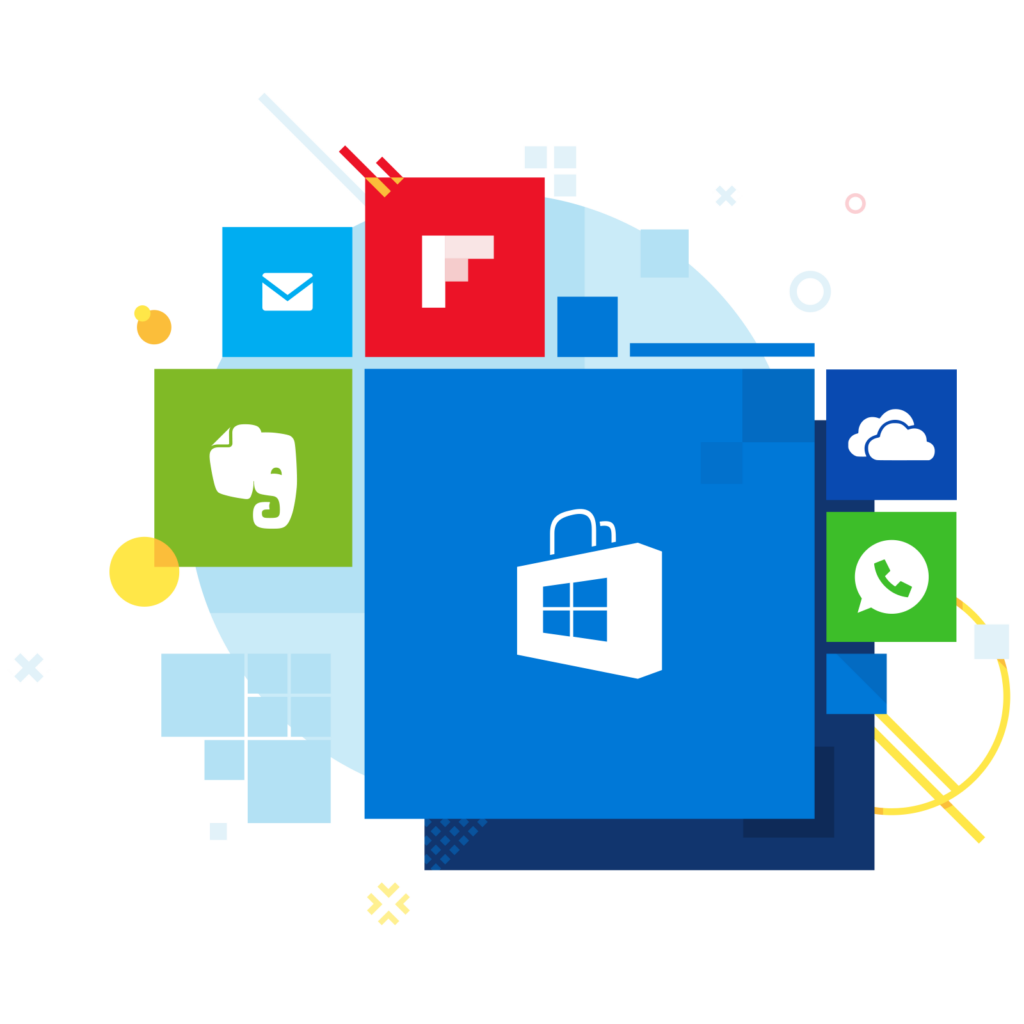
Introduction
The Windows Store is a versatile platform offering a vast array of applications tailored to meet various needs. Whether you’re looking to boost productivity, entertain yourself, or customize your Windows experience, the store has something for everyone. This guide will walk you through the process of finding, installing, and managing apps to make the most out of your Windows device.
1. Navigating the Windows Store
- Accessing the Store: Open the Windows Store by clicking the store icon in the taskbar or searching for it in the Start menu.
- Interface Overview: Familiarize yourself with the layout, including the home page, categories, search bar, and user account settings.
2. Exploring App Categories
- Productivity Apps: Find apps for office work, task management, note-taking, and more. Popular apps include Microsoft Office, Evernote, and Trello.
- Entertainment Apps: Discover streaming services, games, and music apps like Netflix, Spotify, and Xbox Game Pass.
- Utilities: Enhance your system with utilities for security, system optimization, and file management, such as Bitdefender, CCleaner, and WinZip.
- Education and Learning: Access educational resources and learning tools, including Khan Academy, Duolingo, and Coursera.
- Creativity and Design: Unleash your creativity with design and photo editing apps like Adobe Photoshop Express, Canva, and CorelDRAW.
3. Finding the Best Apps
- Top Charts: Check the top charts for the most popular and highest-rated apps.
- Editor’s Picks: Explore curated selections by the Windows Store editors for high-quality apps.
- User Reviews and Ratings: Read user reviews and ratings to gauge the app’s performance and reliability.
- Featured Apps: Keep an eye on the featured section for new and trending apps.
4. Installing and Managing Apps
- Installing Apps: Click on the app you want, then hit the install button. Follow the on-screen instructions to complete the installation.
- Updating Apps: Keep your apps up-to-date by enabling automatic updates or manually checking for updates in the store.
- Uninstalling Apps: Easily remove apps you no longer need through the store or the Windows settings menu.
- Managing Subscriptions: Handle your app subscriptions within the store to keep track of your payments and renewals.
5. Tips for Optimizing Your Windows Store Experience
- Customization: Personalize your store interface by adjusting settings and preferences to suit your needs.
- Deals and Discounts: Take advantage of sales and promotions to get apps at reduced prices or for free.
- Parental Controls: Set up parental controls to ensure a safe browsing and downloading experience for children.
- App Compatibility: Check app compatibility with your Windows version to avoid installation issues.
Conclusion
The Windows Store is a treasure trove of applications designed to cater to every aspect of your digital life. By exploring different categories and utilizing the store’s features, you can enhance your productivity, enjoy endless entertainment, and customize your device to your liking. Dive into the Windows Store today and discover the perfect apps for all your needs.

